What are Google Discovery Ads?
Discovery ads combine compelling visuals with robust audience targeting features to create a new ad experience that generates demand, instead of waiting for a user to express demand through search.
Google Discovery ad campaigns were originally planned to run on Google’s Discover app<, but have been expanded to also run on YouTube and Gmail. By expanding to these channels, Discovery ads will be able to provide potential new customers with relevant and rich content throughout a user’s purchasing journey.
Google Discovery ads optimize for conversions, and right now the only two bidding strategies available are Maximize Conversions or Target CPA.
Where do Google Discovery Ads Appear?
Google Discovery ads run on three major Google properties:
Discover, YouTube, and Gmail.
Discover. The Discover feed keeps users updated with news, events, and other topics of interest. Discover has over 800 million monthly users, making it another great place to introduce potential customers to your brand.
YouTube.Google Discovery ads appear in the YouTube Home feed. This is a highly visible location and ideal for catching the interest of new users.
Gmail. Displaying Google Discovery ads in the Gmail Promotions Tab will help you reach new users in their email inbox without being obtrusive, yet still be unique enough to stand out against other promotional emails in the same inbox.
Examples of Google Discovery Ads
Here’s an example of Discovery ads in all three placements: YouTube, Discover, and Gmail.

This is an example of a Discovery Carousel ad:

How to Set Up Google Discovery Ads
If you’ve ever set up a Display campaign with Responsive Search Ads, then you shouldn’t have too much trouble setting up a Discovery campaign. Much of the process is the same. Here are the steps:
1. Understand Key Differences Between Discovery Ads vs Responsive Search Ads
Before we get into the steps for creating Discovery ads, let’s review the differences between setting up Discovery and Responsive Search. The differences are pretty minor, but they can still have an impact on your creative assets.
- Square logos are cropped into a circle on Discovery ads, so make sure you have a compatible version available.
- Discovery ads have much stricter image requirements. Blurry images will be flagged for review, as will be those that are poorly cropped. Clickable overlays like “click here” buttons are not allowed, and will also be flagged.
2. Select Your Discovery Ad Types
Google Discovery ads come in two formats: Discovery Ads and Discovery Carousel Ads.
Discovery Ads
Discovery ads display a single static image along with a headline and a description. You will be required to provide multiple headlines, descriptions, and images so that Google’s AI can test different ad variants and eventually provide users with custom messaging.
Headlines – 40 char limit, provide up to 5 headlines
Descriptions– 90 char limit, provide up to 5 descriptions
Images:
- Maximum of 20 images
- Allowable dimensions include:
- Landscape (1:91:1)
- Square (1:1)
- Portrait (4:5)
- Logo – (1:1) Square logos will be cropped in a circle
Business Name
URL – product-specific pages (i.e. product detail pages) are best
Discovery Carousel Ads
Instead of picking a single image like in the Discover Ad, the Discover Carousel Ad displays all your images and lets the user scroll through the collection. Each image will be assigned a “card” or a page, and only one image can be displayed per card. Images will be displayed in the order you upload them.
Headlines – 40 char limit
Descriptions – 90 char limit
Images
- One image per card
- Maximum of 10 images
- Allowable dimensions include:
- Landscape (1:91:1)
- Square (1:1)
- Logo – (1:1) Square logos will be cropped in a circle
Business Name
URL – product-specific pages (i.e. product detail pages) are best
3. Start a New Campaign and Select a Campaign Goal
Setting up a Discovery Ad is a very straightforward process.
First, you’ll click on “New Campaign” and select either Sales, Leads, or Website Traffic as your campaign goal.

4. Select Your Campaign Type
In the Campaign Type selection screen, choose Discovery.

5. Select Your Bidding Focus
In the Bidding section, select Conversions and add a Target CPA.

If you don’t provide a Target CPA, the campaign will use the Maximize Conversions bidding strategy. Google will also recommend a Target CPA value based on market trends if you don’t already have one in mind.
6. Define Your Audience and/or Demographics
Name your ad group and select your desired audience.

7. Choose Between Discovery Ad Types
Choose the type of Discovery Ad you will use.

Create your Discovery or Discovery Carousel ad by adding the required headlines, descriptions, and images.
8. Boom. Done.
Click Create Campaign. You’re done!
Discovery Ad Best Practices
Want to get the most out of your Discovery ads? Here are some quick tips:
Use Targeted Ad Copy
Use a mix of native and promo-focused headlines and descriptions in your Discovery ads. This makes it more likely that Google will be able to serve the right message to a user depending on where they are in their purchasing journey.
Native ad copy works best for the Discover feed, while promo-focused copy is better for Gmail’s Promotions inbox tab. Gmail users that go into the Promotions tab are more likely to be searching for deals.
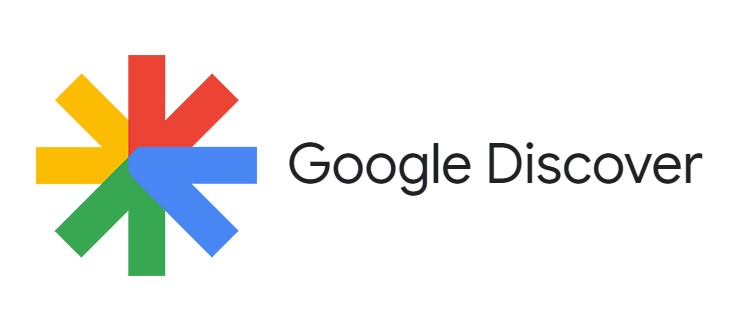
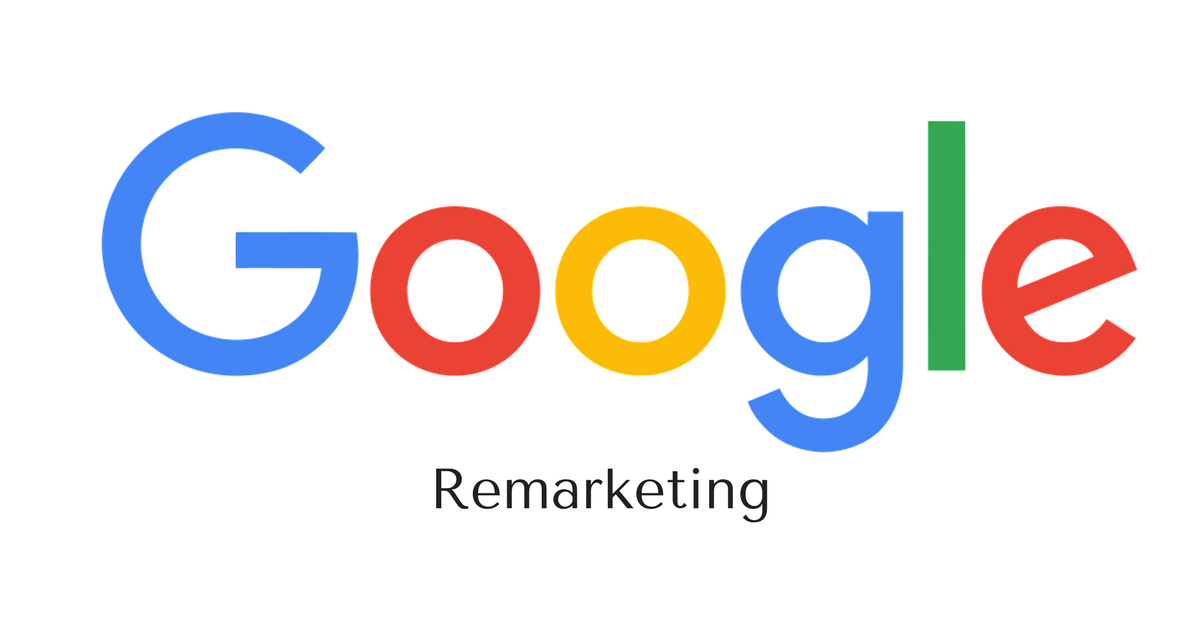


Leave A Reply